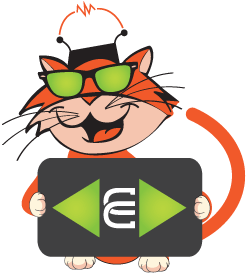To upload a new book, follow these steps:
Step 1
Firstly, Sign in to your account.
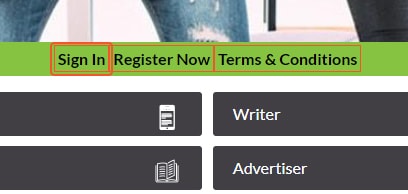
Step 2
Go to the dashboard by clicking on the ‘DASHBOARD’ button.
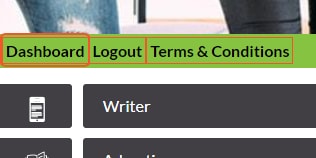
Step 3
Click on ‘WRITERS’.
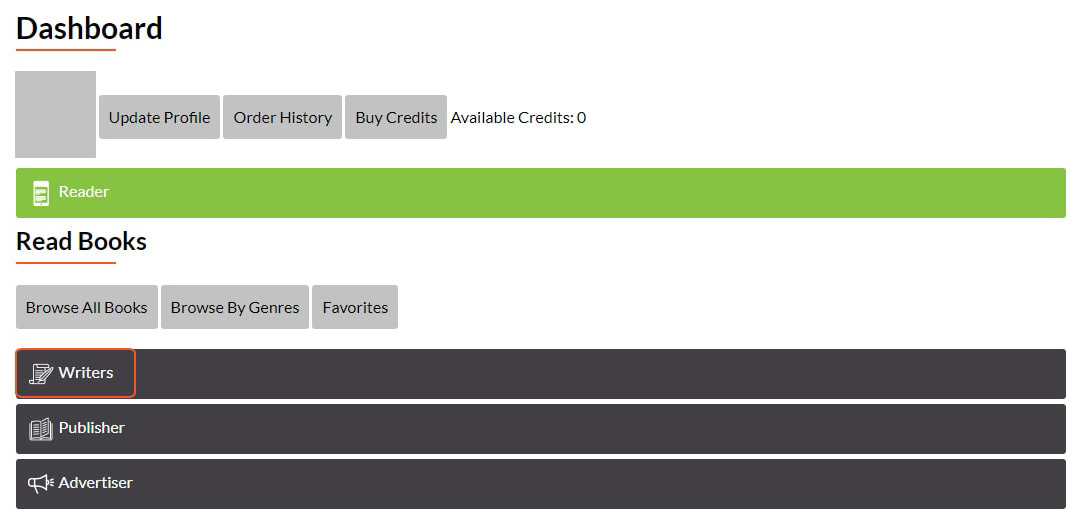
Step 4
Click on ‘UPLOAD NEW BOOK’.
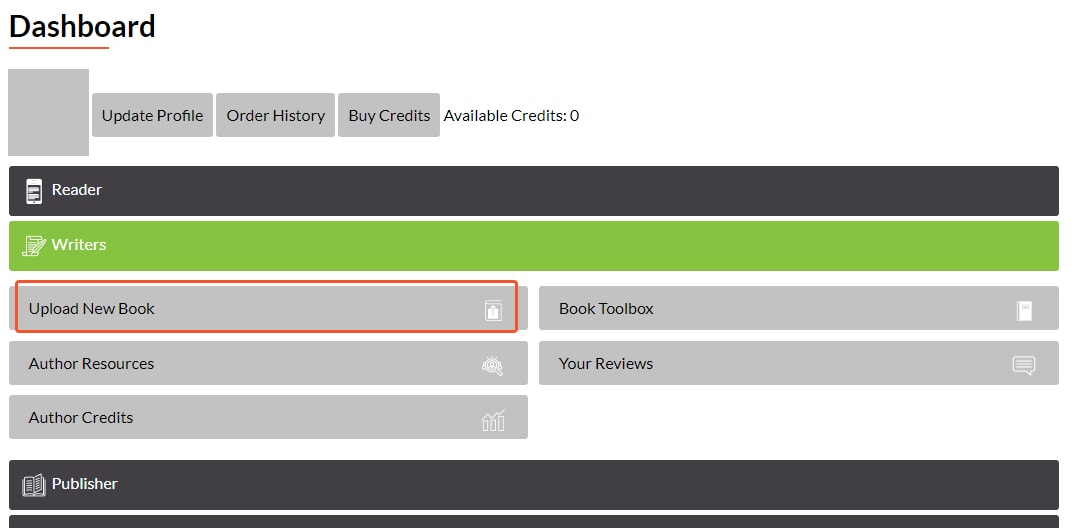
Step 5
Add details of your book.
-
Add your book title.
-
Add your book subtitle.
-
Add author name of the book.
-
Add book price (Note: Price should be from 5 to 9999 credits).
-
Add ISBN# (Note: ISBN Format: 000-0-000000-00-0).
-
Add copyrights of the book.
-
Choose the audience.
-
Choose genres.
-
Add your cover page photo and Your cover photo should be 820 pixels wide by 312 pixels tall (Note: Acceptable file extension including jpeg, png, bmp, gif).
-
Add the listing description (Note: Maximum 250 characters).
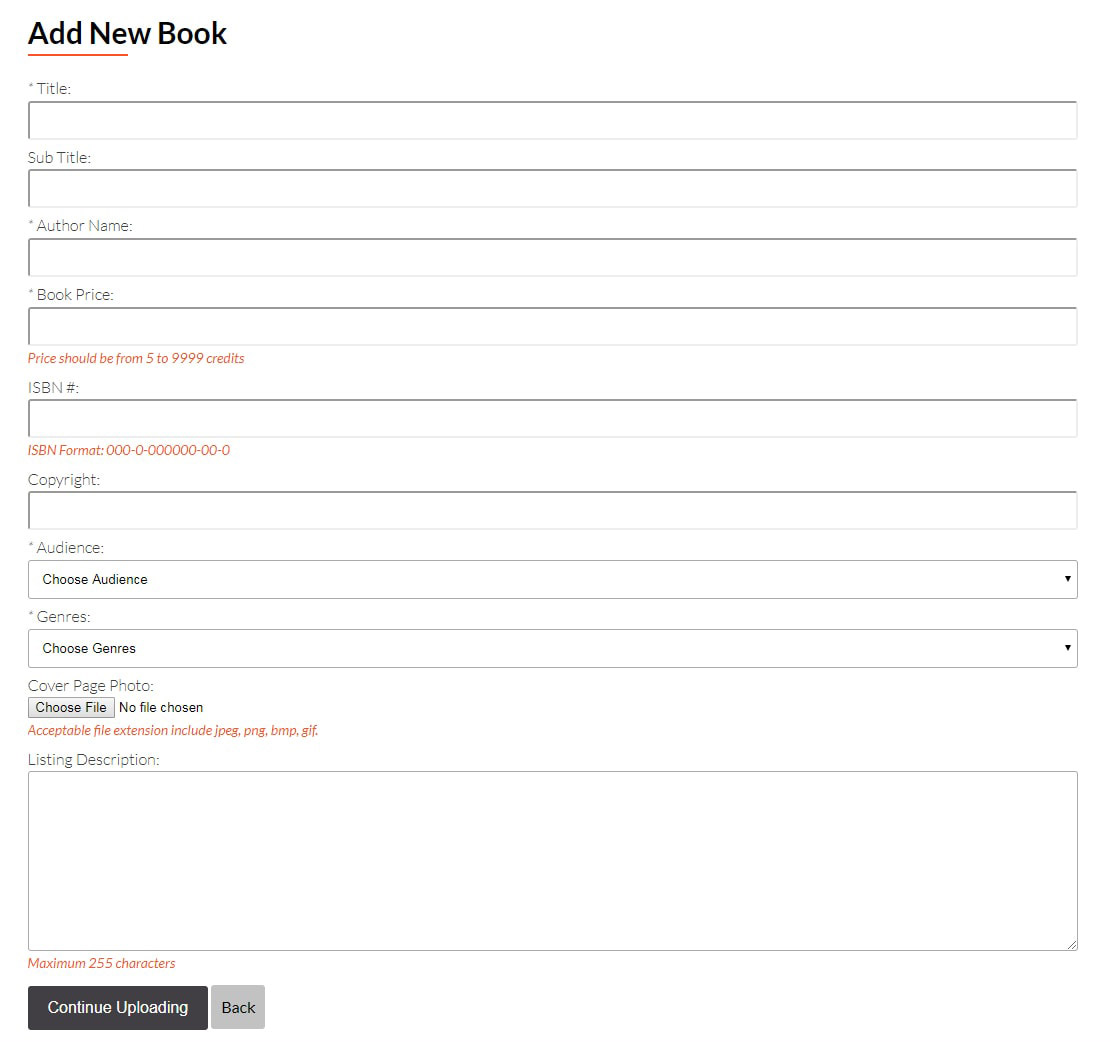
Step 6
Click on ‘CONTINUE UPLOADING’.
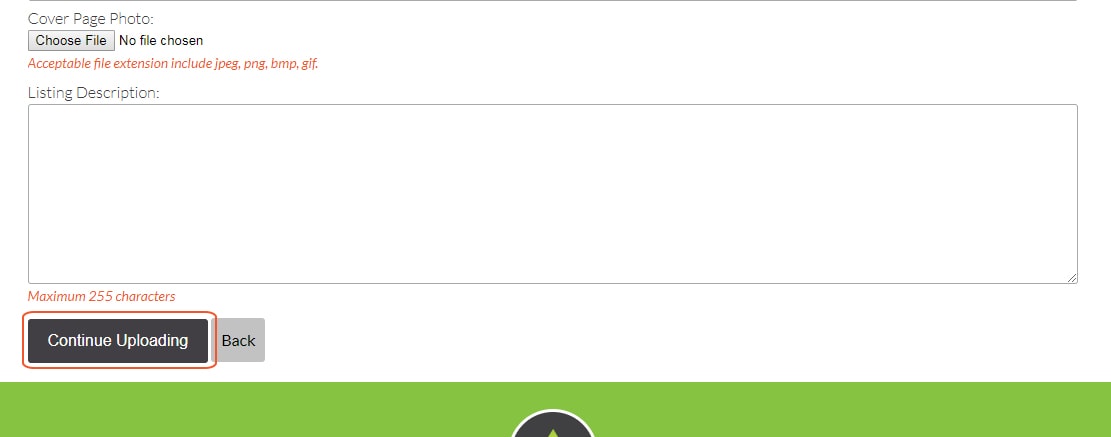
Step 7
Open your book on your computer and perform these steps.
-
Cut & Paste Introduction, Preface and Acknowledgement.
-
Credit 1 will be the default price for all chapters and you can change the price later.
-
Remove Table of Contents from the book, we will include this for you.
-
Align the word "Chapter" and the chapter number in a single line in your book. Example: Chapter 1
-
Put the aligned chapter and chapter number in square brackets shown as this Example: [Chapter 1]
-
Put the aligned chapter title in curly brackets shown in this Example: Meet Declan
-
Save the entire book in the PDF format (Images will not parse. Option this later).
-
Your book upload should start at the first chapter.
-
Double check all of these instructions.
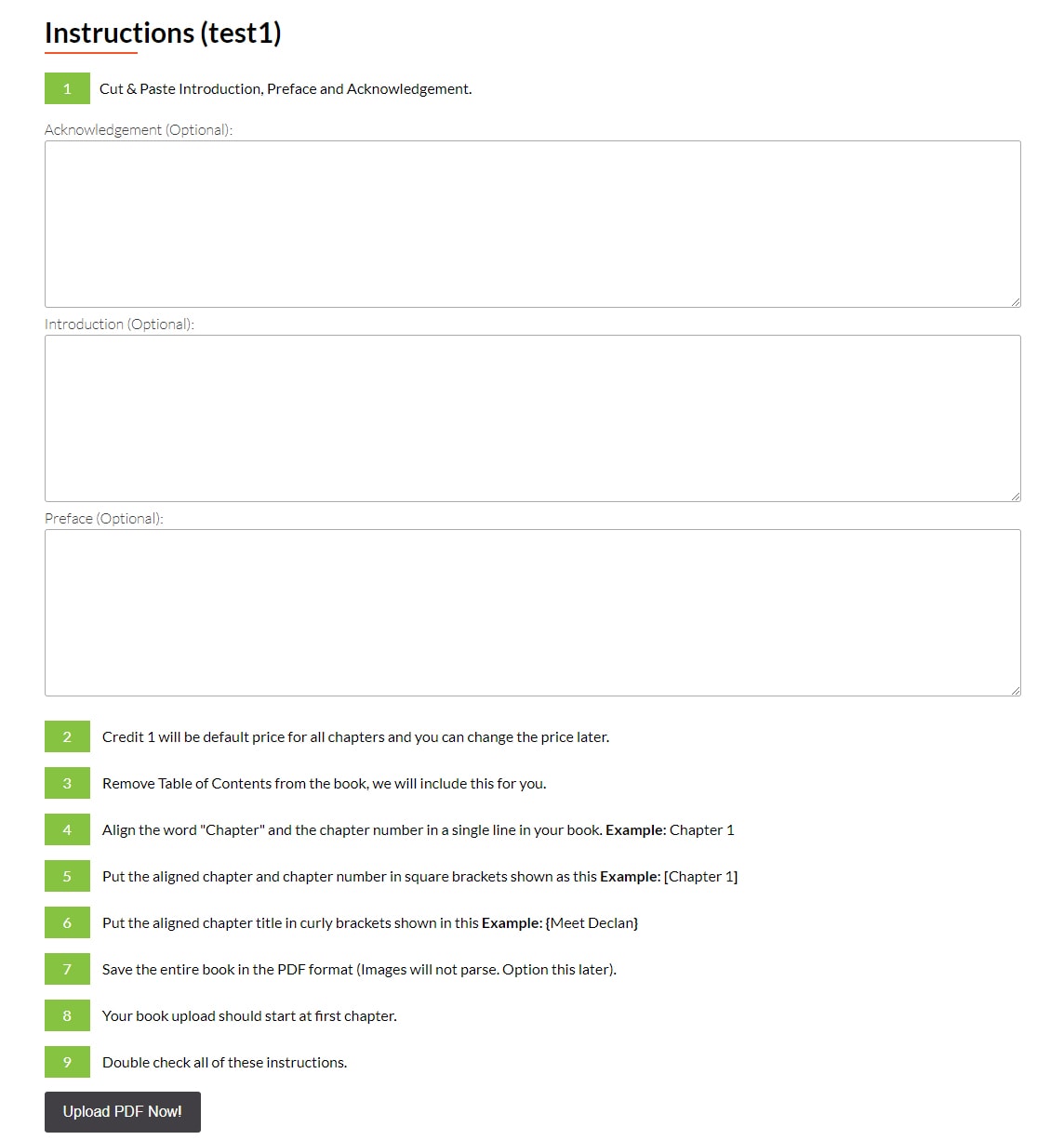
Step 8
Click on ‘UPLOAD PDF NOW!’
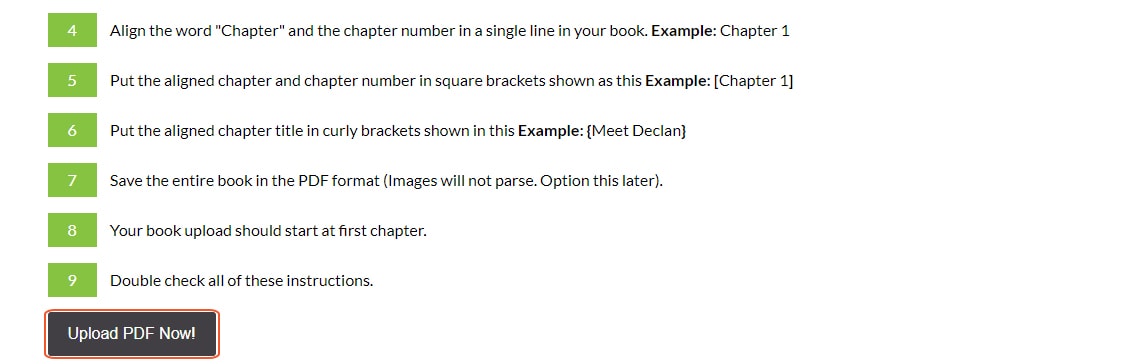
Step 9
Please wait while the system is processing your request, you will be redirected to 'Book Toolbox' page after the completion.